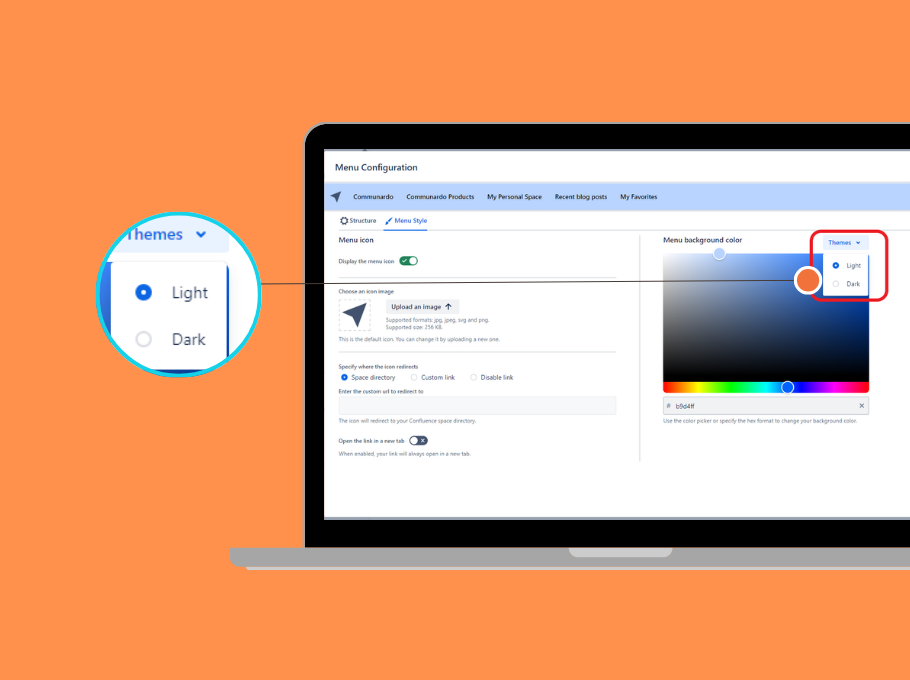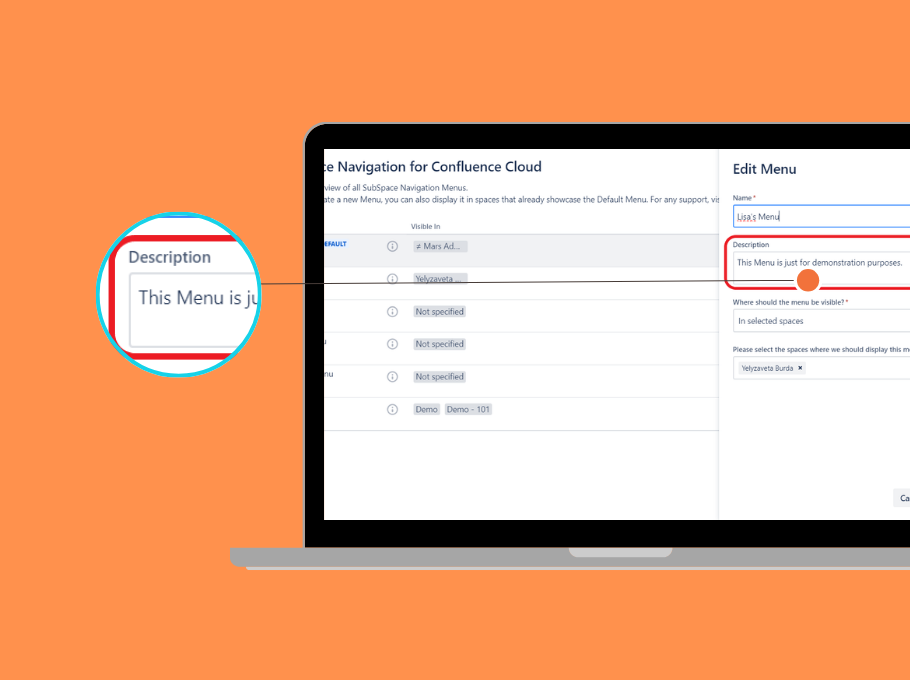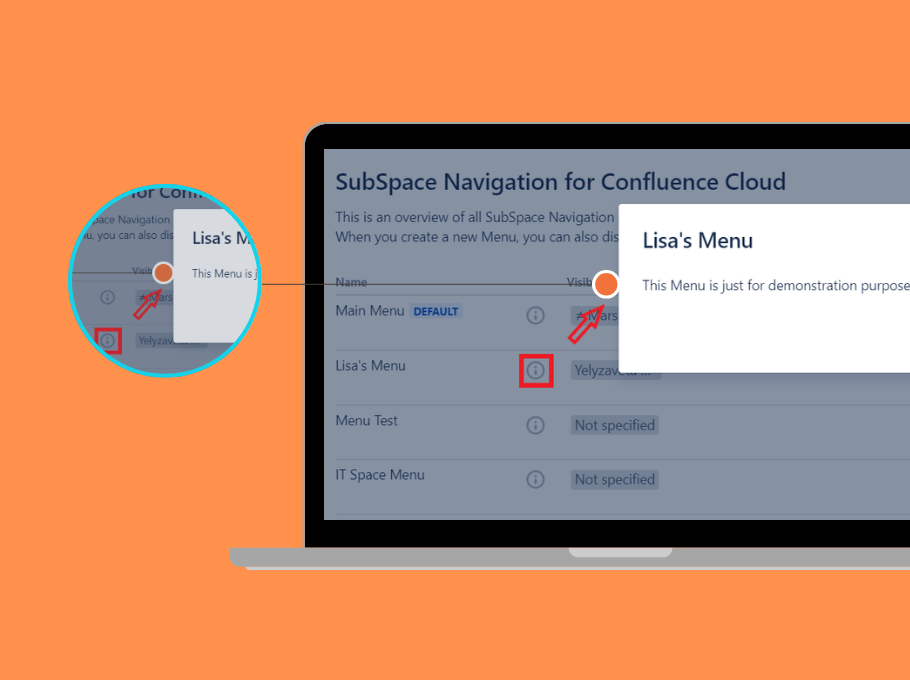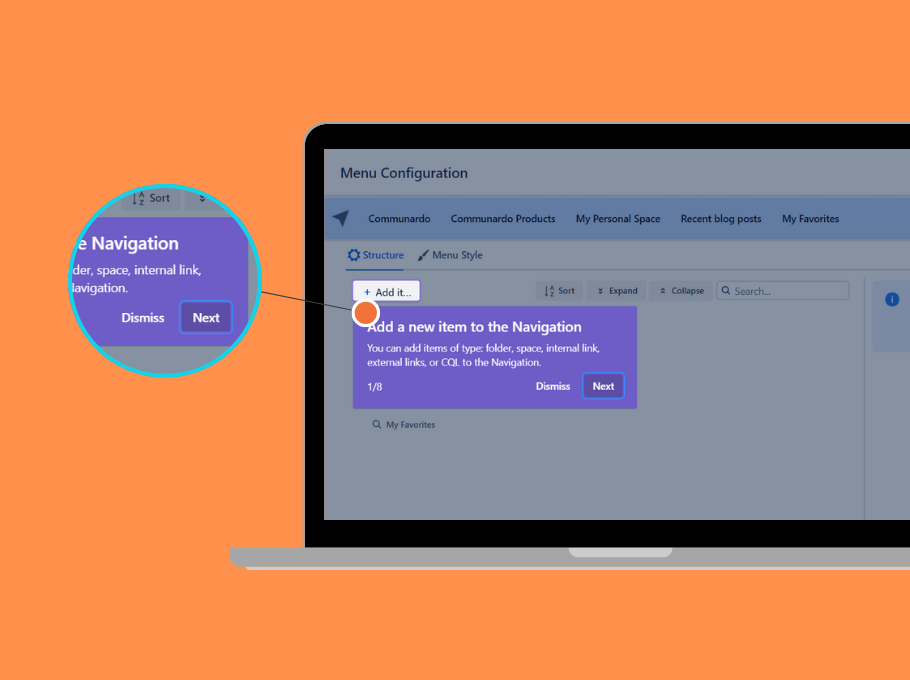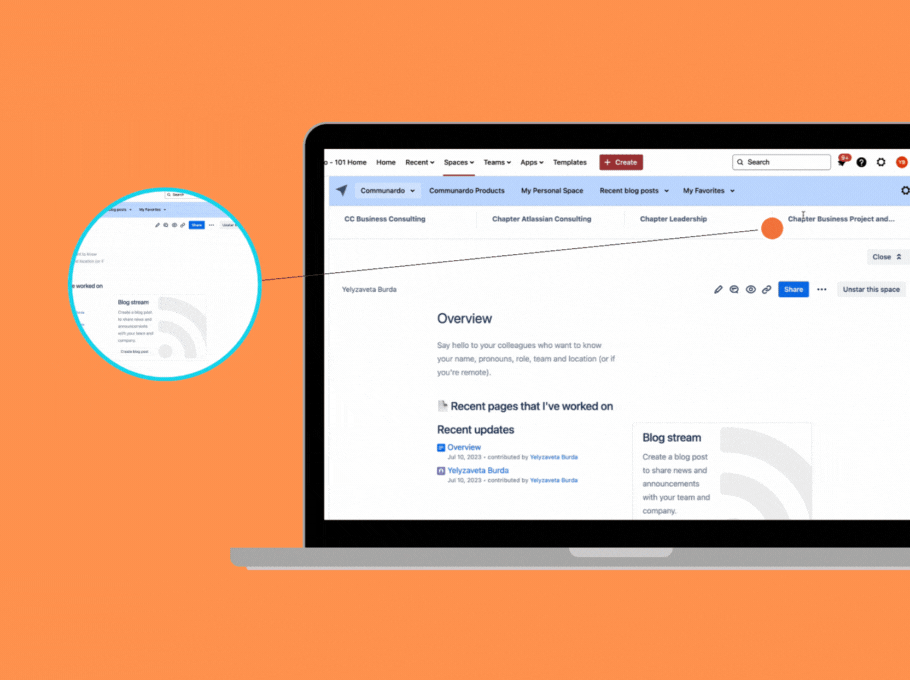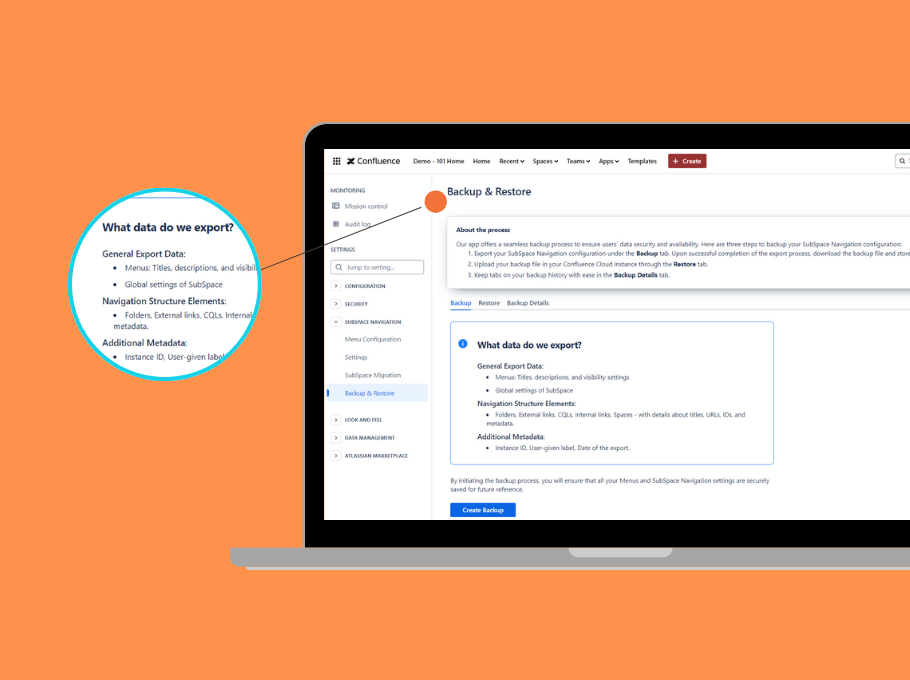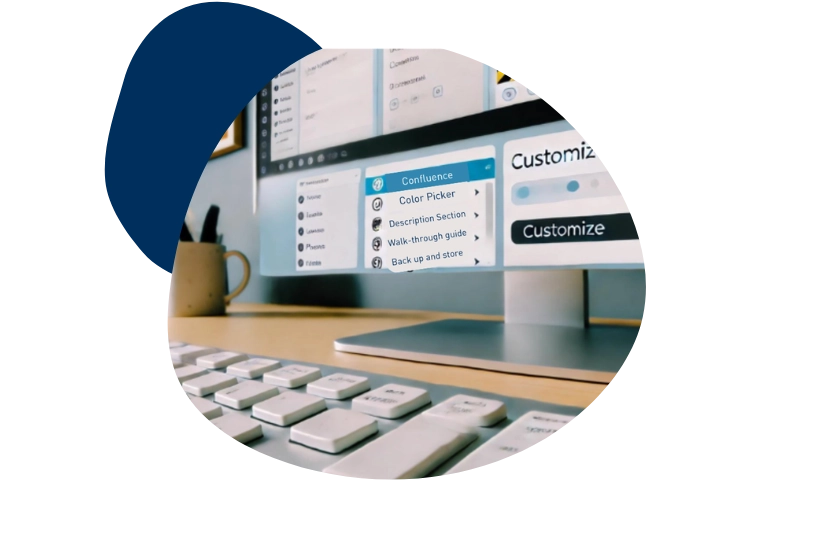
New: Customise Wiki Menu and Explore more with SubSpace Navigation for Confluence
We are thrilled to announce the latest updates to SubSpace Navigation for Confluence, designed to enhance user experience and provide greater customization and ease of use. Every now and then, we receive feedback from our customers or feature requests, these really helped us to keep our commitment to enhance user experience. As usual, we have rolled out several new features and improvements, and we would like to express our gratitude to the customers who contributed constructive advice (feedback link attached at the end).
Here’s what’s new:
1. Customizable Navigation Menu Color for Dark Mode
In SubSpace Navigation’s world, there is not only just “black and white“, we embrace all colours from your team’s style to the theme color to align with the corporate brand colour.
Now go to the “setting“ and choose “menu styling“, then you have the ability to customize the navigation menu colors in both light and dark modes. This means you can now set distinct colors for your navigation menu background, providing a more personalized and visually cohesive experience.
2. Menu Description Section
We understand the importance of clear communication and guidance, especially when working in a cross-functional team. A short title might not be the most helpful here. We certainly don’t want you to waste time asking around and waiting without knowing when the answer will arrive. That's why we've added a new text field called "Menu Description" in the Edit Menu section. This allows admins to put detailed information about each menu for other administrators.
Simply go to the menu overview and click the exclamation mark, the pop-up window will ease your confusion and give you the details of the menu.
3. Menu Configuration Walk-Through Guide
Navigating through configurations can sometimes be overwhelming, particularly for users new to the system. Our latest walk-through guide for Menu Configuration is designed to assist you and save you time! This guide comprehensively explains the various sections of the configuration dialogue and how to use them in a user-friendly and intuitive manner. Feel free to explore more by taking a trial here.
4. Long Titles Shown on Hover
We’ve introduced a small but impactful UI improvement for menus with long titles. Now, when you hover over a menu element with a lengthy title, the text will automatically scroll to reveal the entire title.
This provides great readability, you can easily view full titles without truncation with minimal effort.
5. Backup and Restore for SubSpace Configuration
Protecting your valuable data is crucial. With our new Backup and Restore feature, admins can now export and import the Navigation Menu configuration. This makes it easy to back up and restore menu settings whenever needed. You can simply go to the setting, find “Backup and Restore“ on the left-hand menu and check how the process works.
Benefits for You:
Data Protection: Safeguard your configurations with reliable backup options.
Simple Migration: Seamlessly migrate settings in cloud-to-cloud scenarios, ensuring a smooth transition without data loss.
These updates are tailored to meet your requirements, offering a highly customizable, intuitive, and secure user experience. We are thrilled for you to explore these latest enhancements and witness how they can elevate your Confluence environment.
Furthermore, we welcome additional feedback and feature requests; your insights are invaluable to us. Your input enables us to persistently enhance our offerings and provide you with the finest product possible.