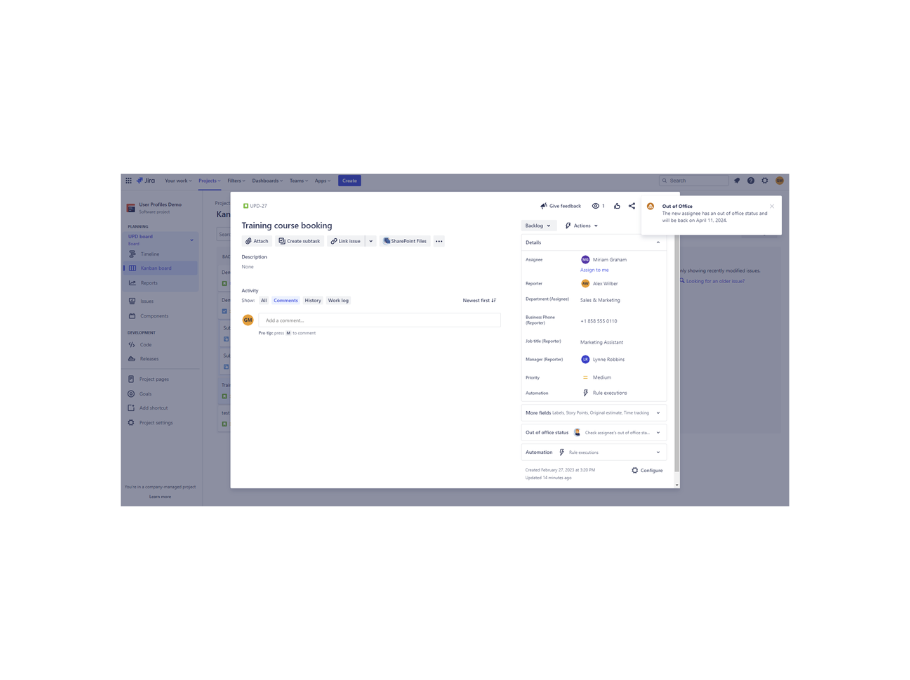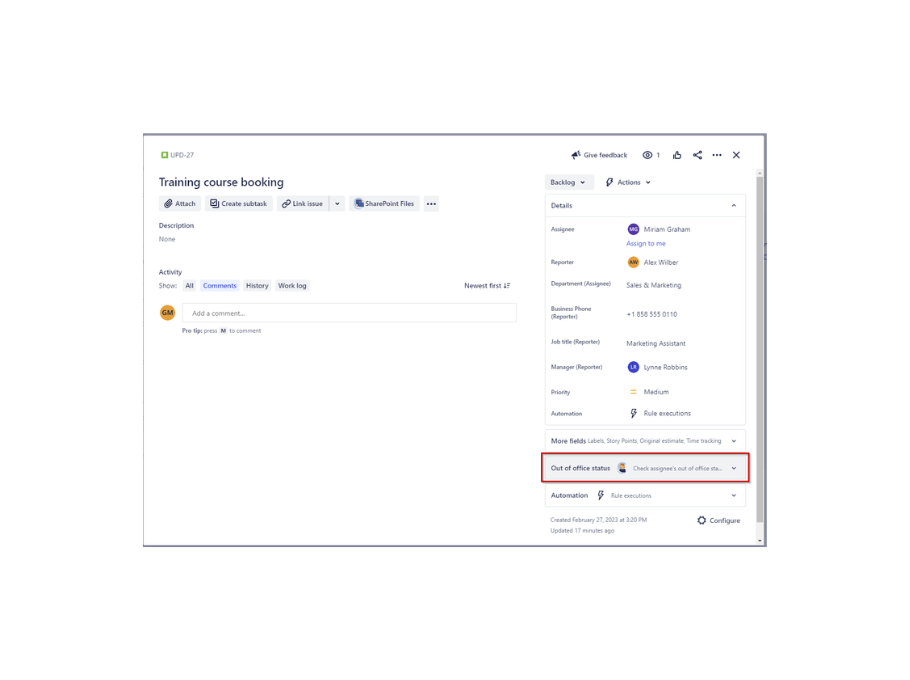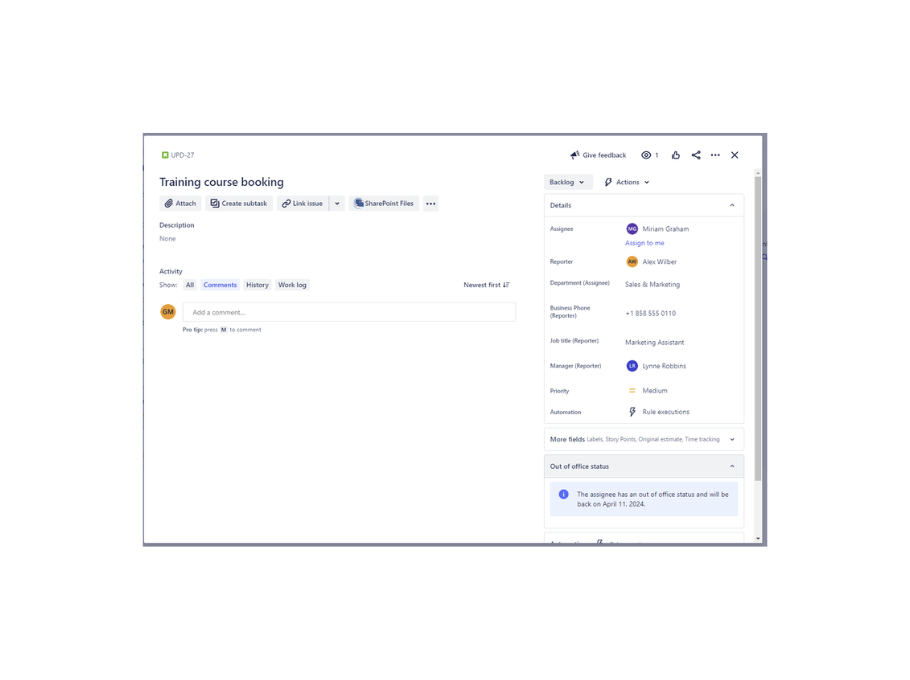User Absence Information Directly in Jira Issues – See Who is Out of the Office with User Profiles for Jira
Companies are constantly looking for powerful tools to improve their operations. This includes regularly evaluating processes and identifying opportunities for improvement. By implementing significant improvements, these powerful tools will help teams collaborate, track progress, and stay on top of deadlines.
And precisely to help businesses speed up the work process, we have been working to bring into the table new features to User Profiles for Jira. Keep on reading and find out how to scale operations quickly and efficiently with User Profiles for Jira.
As a Jira user, while assigning tasks, you are not sure about the status and availability of your colleague. Definitely, you don’t want to block progress or important work! How to act in this case if you lack information on Jira issues? How to keep issues flowing while your colleagues are out of the office?
With this release of User Profiles for Jira, Jira users can easily have information about the out-of-office status of an assignee when viewing a specific issue.
Empower Jira users with information through Out of Office notification
If the assignee is not available right after assigning, a flag will pop up in the issue view. It is really helpful for Jira users to have the indication that the new assignee has an out-of-office status.
Get the most out of Jira with Out of Office information
To access the out-of-office status of an assignee, users can simply navigate to the issue view and find the “Out of office status” section in the glance panel, as displayed in the screenshot below. By clicking on the highlighted section, the panel will reveal the absence information of the user assigned to that specific issue.
This information includes the scheduled out-of-office status on the Outlook calendar of the assignee and it has four distinct states:
- the assignee has scheduled an out of office status with no return date
- the assignee has scheduled an out of office status with a return date
- the assignee is available, as determined by their current Outlook calendar status
- there is no user assigned to the issue
This feature provides valuable insights into colleagues’ availability, thus reducing the chance of missed deadlines and providing the necessary information about potential delays. With this information readily available, teams can make informed decisions and ensure that the right person is assigned to the right task at the right time.
Streamline operations with User Profiles for Jira
For businesses nowadays, it is a must to deliver exceptional and fast customer service. Service agents want to handle tickets and assign them to users fast and efficiently. Thanks to this feature, as an agent, Tom also takes advantage of immediate feedback on the absence status of an internal expert. Tom wants to come back with an answer to the customer as promptly as possible to provide a good customer experience. This information is an indication for him to get notified of the absence of the expert he has assigned. That way, Tom knows when to expect a response and can contact someone else if necessary.
Supercharge your team by improving work processes
On the other hand, as a Jira user, you need approval from a specific assignee to proceed with a ticket. Lisa from the HR department must get an approval from the responsible manager before she can initiate the hiring process of a freelancer or process of purchasing a training. She does not want to block progress in that process. Thanks to User Profiles for Jira, it will be shown an out of office information for assignee and a return date when the assignee will come back. Thus, she can check the status and availability of assignee and proceed with tasks easily and quickly.
To sum up, User Profiles for Jira provides all required user information to enable the most efficient and consistent way to work in Jira. Speed up the work process now! Give it a try and get the most out of it!